Látogassuk meg a http://safeq5.tudaskozpont-pecs.hu:81/m/ weboldalt! Jelentkezzünk be az olvasójegyünk számával és a születési dátumunkkal (hónap-nap, 4 karakteren)!
Visit the http://safeq5.tudaskozpont-pecs.hu:81/m/ web site! Log in with your library card number and, as password, with your birth date (month-to-day, 4 characters)!
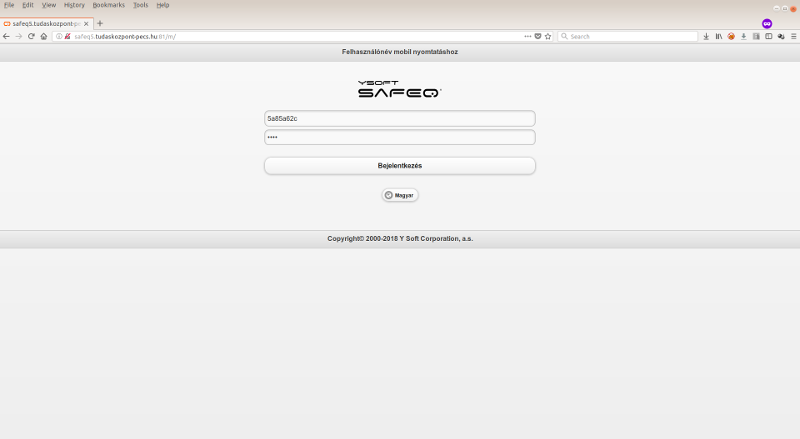
Az „Új nyomtatási feladat feltöltése” gombra kattintva tudjuk feltölteni a nyomtatandó dokumentumot. A „Browse” gombra kell kattintani, majd a fájl kiválasztása után a „Feltöltés” gombra.
Az alábbi dokumentum formátumokat tudjuk kinyomtatni:
Click "Upload new print job" button to upload the document to be printed. Click the "Fájl kiválasztása - Browse" button and then click "Upload" after selecting the file.
The following document formats can be printed:
| MS Office Dokumentumok | doc, docx, docm, dot, dotx, dotm, rtf, xls, xlsx, xlsm, xlsb, xltx, xltm, csv, ppt, pptx, pps, ppsx, pot, potx |
| Open Office dokumentumok | odp, ods, odt, ott |
| HTML dokumentumok | html, htm, mhtml, xhtml |
| Képek | jpg, jpeg, png, bmp, gif, tiff, ico, wmf, emf, svg |
| Egyéb | txt, pdf, xml, fo, xps, epub |
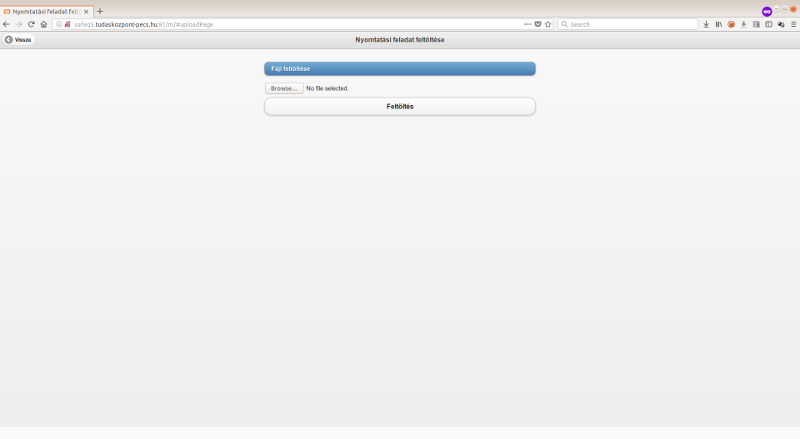
A „Nyomtatási feladatok kezelése” gombon a zárójelben látszik, hány feladatunk várakozik a rendszerben. Ha még nem dolgozta fel a Safeq a feltöltött fájlt, akkor itt még nem fog látszani. (Ez nagy méretű dokumentumoknál percekig is eltarthat.) A jobb felső sarokban a „Frissítés” gombra kattintva lehet újra lekérdezni a feldolgozott dokumentumokat.
In the "Manage print jobs" button, it appears in parentheses, how many of your tasks are waiting in the system. If Safeq have not already processed the uploaded file, it won’t be seen here yet. (This procedure can take a few minutes for large documents.) In the top right corner, you can click the "Refresh" button to retrieve the processed documents.
A „Nyomtatási feladatok kezelése” gombra kattintva megtekinthetjük a kinyomtatható dokumentumokat (oldalszámukat), valamint a dokumentum sorára kattintva az első oldal képét. Itt lehet törölni is a nyomtatási feladatot.
Click the "Manage print jobs" button to view the printout documents (page number) and by clicking the line of the document, the picture of the first page can be seen. Print jobs can be deleted here as well.
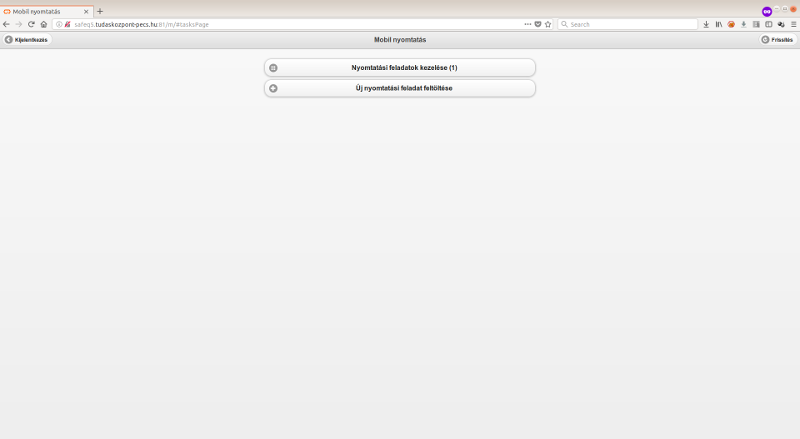
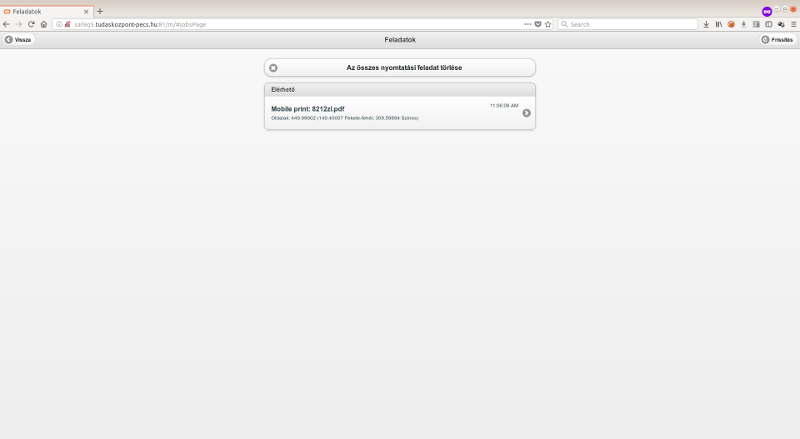
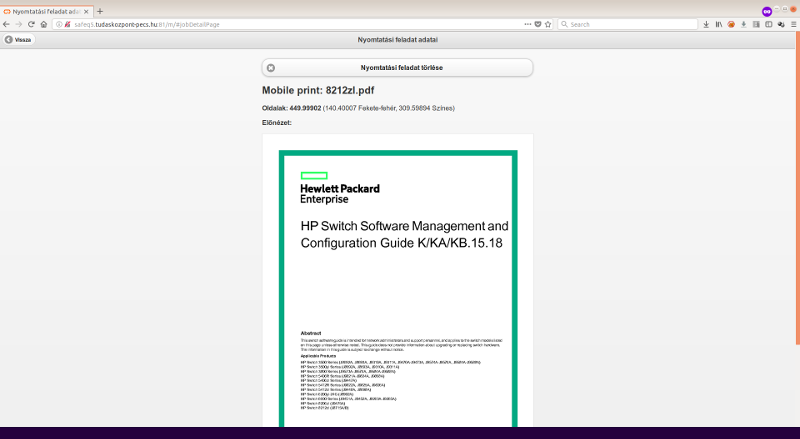
Innentől a nyomtatás éppen úgy zajlik, mintha vékonykliensről küldtük volna. (Oda kell menni a nyomtatóhoz és bejelentkezni, …)
From here, printing is just like sending from a thin client. You have to go to the printer and log in…)
Pécs, 2018. május 25.

.JPG)













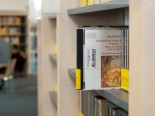







































































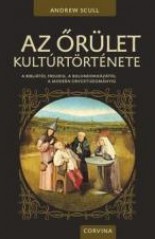 Andrew Scull: Az őrület kultúrtörténete : a Bibliától Freudig, a bolondokházától a modern orvostudományig
Andrew Scull: Az őrület kultúrtörténete : a Bibliától Freudig, a bolondokházától a modern orvostudományig